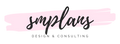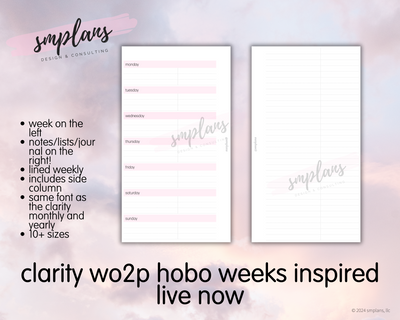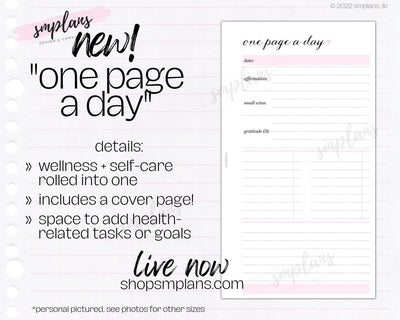SMPLANS Printing Instructions
True Story:
I vaguely remember feeling overwhelmed at the idea of printing my own inserts. But, I took the plunge and its really quite simple! Plus, printable/digital inserts are far cheaper than printed inserts AND if you mess up or want to start over, you simply print more out!
Here is a quick tutorial on how to print inserts:
Everything you need to get started:
Here are the products I use & recommend - once you have these basic things, you’ll be set!
- Printer: I recommend a Canon or other photo-based printer. Many printable inserts require the ability to print fine lines and details. Any of the printers in Canon PIXMA line work well. I’ve owned the Canon TS9120 Wireless for three years, but it’s now an outdated model. This is the closest printer to it now: Canon TS6320.
- Paper Cutter: If you’re like me, you like to be efficient and cut quite a few pages at once. You also want it to be done effortlessly. I’ve routinely been using this Fiskars Guillotine Cutter since August 2018! pro tip* this will cut off your finger, or in my case, simply slice it open. Be careful! For something low-key: try the Fiskers paper cutter that can be found at any Target/Walmart/craft store. *tip: make sure whichever paper cutter you buy has a built-in ruler!
- Paper: Choosing the right paper for you is so important. It took me awhile to find my favorites, but now that I have its what I've used for years and don't plan on changing. I use 32 lb. Bright White HP Printer Paper, Premium32 to print my inserts. This is a thicker paper, but its what I’ve come to enjoy and I can’t go back ‘down’ to a 28lb or even less. tip: don’t buy one ream at a time, get a box to save! I do buy Office-quality paper (20lb) to do draft/test prints. It's thinner and is nice for those who want to fit more pages in their planner and don't mind the lesser quality. I use it when I don’t want to waste the nicer paper.
- Sturdy Hole Punch/Disc Punch: Last but not least, you’ll need a hole punch! If you’re using a discbound planner, you’re in the same boat but you’ll need a disc punch.
- Don’t try other hole punches - the planner community has all but unanimously declared the Rapesco punch as our go-to.
- As for discbound: I would not recommend those offered at craft stores because they're dinky and break easily. I swear by this Staples Arc disc punch.
SMPLANS INSTRUCTIONS*:
- To print inserts, you’ll need Adobe Reader or Adobe Acrobat software. This is a free software that can be downloaded HERE. Your insert will not print correct if you print from a browser or a preview version. Make sure your insert is “centered” on the paper within the print preview window. If you do not open your file with this program, your insert will not print correctly.
- Select ACTUAL size and that your orientation is on auto. The insert must look center in the preview. If the insert is instead left-justified and showing in the top left corner, you’ll need to adjust settings to place it in the center.
- Non-duplex printers can also be used. Simply print all odd pages first, then even pages. Every printer is different so take notice of how your pages print. This way you can reorder your pages back the correct way so that the next even page after the actual odd page is printing on the back.
- For inserts that print two sheets per page, select "flip on short side" or similar setting. For inserts with one sheet per page, e.g. B6 or larger inserts, select "flip on long side."